TOCMS WindowsWindows 11Windows 10Windows 8.1Windows 8Windows 7VistaWindows XPWindows NTWindows Server
Draft for Information Only
Content
Create Windows 8/8.1 Installation Media
Useful Links
Steps of Creating Windows 8/8.1 Installation Media by Windows-USB-DVD Download-Tool
Create Windows 8/8.1 Installation Media
Useful Links
- https://support.microsoft.com/en-us/help/15088/windows-create-installation-media last updated 26Aug2016
- https://www.microsoft.com/en-us/software-download/windows8ISO last updated 26Aug2016
- https://www.microsoft.com/en-us/download/windows-usb-dvd-download-tool last updated 26Aug2016
- http://wudt.codeplex.com/ last updated 26Aug2016
Steps of Creating Windows 8/8.1 Installation Media by Windows-USB-DVD Download-Tool
- The original name of Windows-USB-DVD-Download-Tool is Windows 7 USB DVD Download Tool
- The default location of installed Windows 7 USB DVD Download Tool is in C:\Documents and Settings\adminuser\Local Settings\Application Data\Apps\Windows 7 USB DVD Download Tool\
- Double click file "Windows7-USB-DVD-Download-Tool.exe" to start the "Windows 7
USB DVD Download Tool" program directly or double click shortcut on the desktop
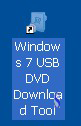
- The graphic interface of Windows 7 USB/DVD Download Tool pops up. The step 1 is
to choose the ISO file of the Windows 8.1 to be installed. Click the "Browse"
button to select the corresponding ISO file.
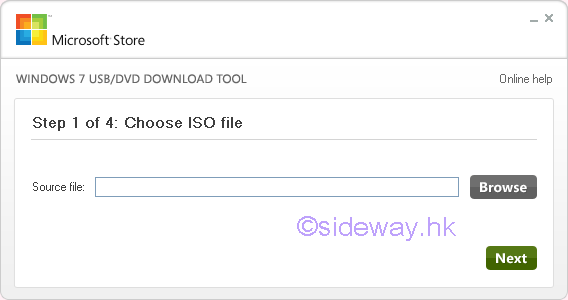
- The graphic interface of browsing ISO file pops up. Select the correct iso
file and click "Open" button to continue.
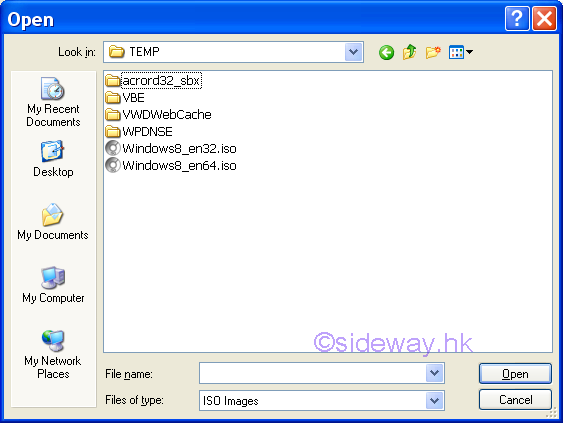
- Return to the WUDT graphic interface with selected ISO file in the Source File
field. Check the selected iso
file and click "Next" button to continue.
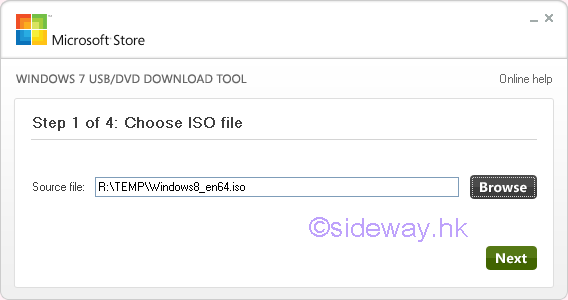
- The next second WUDT graphic interface pops up for selecting either copy to USB
device or burn to DVD. Click the "USB device" button to continue.
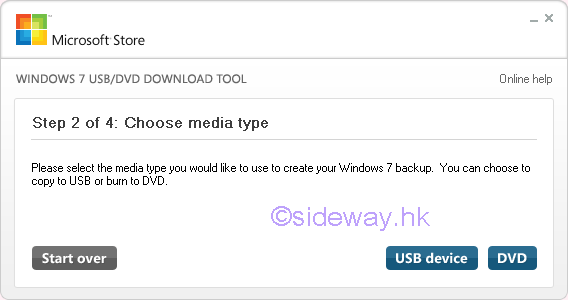
- The third WUDT graphic interface pops up for inserting the USB device used to
install Windows. Click the "Refresh" button to refresh the list of
available USB device if the correct USB device is not displayed. Select the
correct USB device and click "Begin copying" button to continue.
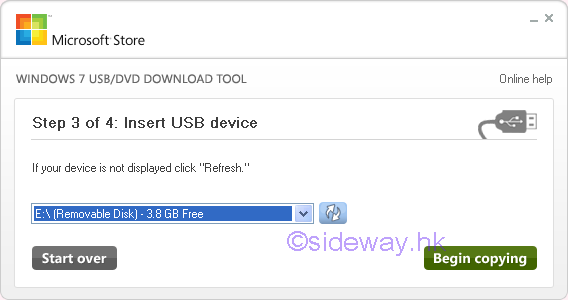
- If an ussed USB device is used, a warning message box will pop up.
Check whether the correct USB device is used or not, and click the
"Erase USB Device" button to continue.
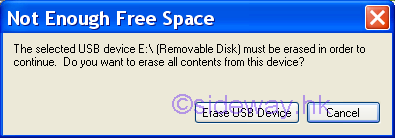
- Another warning message box will pop up again to reconfirm.
Check whether the correct USB device is used or not. Click the
"Yes" button to confirm and continue.
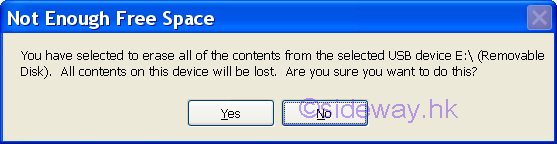
- The forth WUDT graphic interface of creating bootable USB device pops up and
the Windows USB/DVD Download Tool begins to format the USB device
automatically.
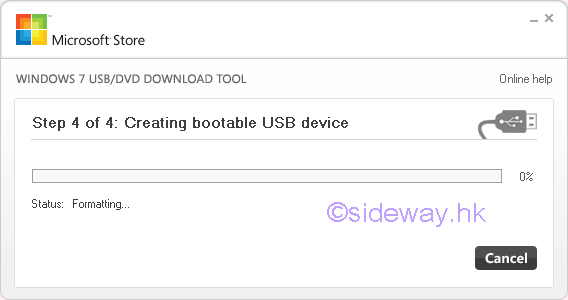
- After formatting, the Windows USB/DVD Download Tool begins to copy files
to the USB device automatically. The status bar will increase gradually. Wait
until another pop up.
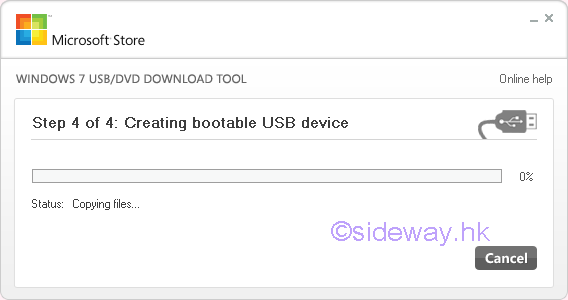
- If there is no error, the last WUDT graphic interface of "Bootable USB device
created suuccessfully" will pop up with a 100% green status bar and status
change to Backup completed. Click "Close" button to end the Windows USB/DVD
Download Tool. The USB device can then be disconnected by "Safely Remove
Hardware".
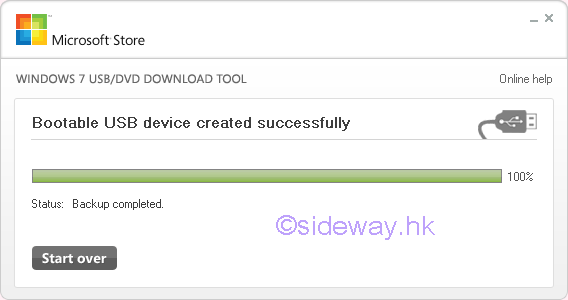
- If there is error, the forth WUDT graphic interface of creating bootable USB
device will end with a red status bar and status with warning message. In the
following case, error occurs when creating a 64bit Windows bootable USB device
in a 32bit Windows XP.

©sideway
ID: 160800038 Last Updated: 8/26/2016 Revision: 0
Latest Updated Links
- Ikea SANDSBERG table(last updated On 11/4/2025)
- Ikea TISKEN toilet roll holder(last updated On 11/3/2025)
- Philips CL400 Ceiling Light 36W(last updated On 11/2/2025)
- Philips CL400 Ceiling Light 24W(last updated On 11/1/2025)
- Philips CL400 Ceiling Light 13W(last updated On 10/30/2025)
- Ikea TISKEN basket(last updated On 10/29/2025)
- Ikea TISKEN towel rack(last updated On 10/28/2025)
- Ikea REXBEGONIA mattress protector(last updated On 10/27/2025)
- Ikea KEJSAROLVON mattress protector(last updated On 10/26/2025)
- Ikea KVARNVEN ergonomic pillow(last updated On 10/25/2025)
- Ikea BRUKSVARA pocket prung mattress(last updated On 10/24/2025)

 Nu Html Checker
Nu Html Checker  53
53  na
na  na
na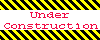
Home 5
Business
Management
HBR 3
Information
Recreation
Hobbies 8
Culture
Chinese 1097
English 339
Travel 18
Reference 79
Hardware 27![]()
Computer
Hardware 259
Software
Application 213
Digitization 37
Latex 52
Manim 205
KB 1
Numeric 19
Programming
Web 289
Unicode 504
HTML 66
CSS 65
SVG 46
ASP.NET 270
OS 431
DeskTop 7
Python 72
Knowledge
Mathematics
Formulas 8
Set 1
Logic 1
Algebra 84
Number Theory 206
Trigonometry 31
Geometry 34
Calculus 67
Engineering
Tables 8
Mechanical
Rigid Bodies
Statics 92
Dynamics 37
Fluid 5
Control
Acoustics 19
Natural Sciences
Matter 1
Electric 27
Biology 1
